How to look your best on a video call
I’ve been on enough video calls this week to know that everyone could use a little help looking their best. From virtual weddings to work meetings, we all suddenly have to be on camera in our homes, and as a Verge video director and host, I’m no stranger to having to be camera-ready at all times and in imperfect spaces.
Over the past few weeks, I’ve been optimizing my own video chat setup: from knowing where to sit to get the best light, to choosing the right microphone, to just staying comfortable. Here are my tips and tricks to becoming the video call MVP you were meant to be.
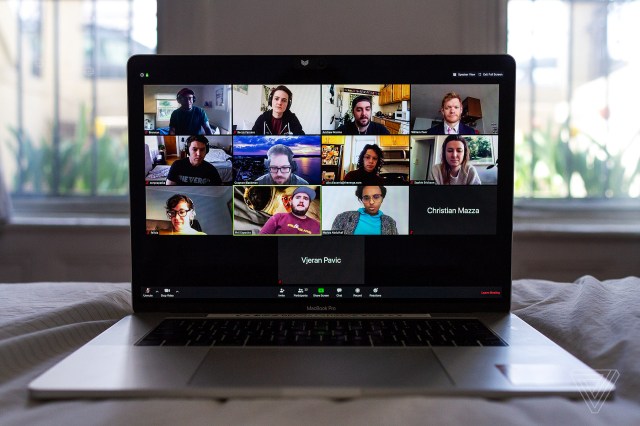
Light your face
It’s best to start with lighting because that will dictate where you are sitting. Open up your shades and let the natural light pour in, but don’t let all that light hit your back. I recommend having your largest light source either right in front of you or no more than 45 degrees away from directly in front of you. Also be aware that your screen can be a large source of light, so adjust your screen brightness, too, especially if you are taking a call without natural light. A bright screen can blow the highlights on your face out, making you look more like Casper the Ghost than a video calling champion.
Raise your camera
There is one, and only one, acceptable camera angle: head-on and at eye level. Your table is almost certainly going to be lower than your face, and that means people are going to get an unflattering look up at you. Use a set of books, a stool, or a higher table to make sure your camera is at the same level as your eyes. You don’t want people to feel like they are looking up or down at you.

Test your video before the call
You want to show up to your meeting already looking good so that you’re not adjusting your surroundings, screen brightness, angle, or hair live for everyone to see. Both Zoom and WebEx have an option for showing you a preview of your video before the call starts. If you select this option, a video preview will pop up before you enter a call to check how everything looks. Skype will show you this preview by default, but when using other videoconferencing apps, such as Houseparty, I open Photobooth to check my video before entering a call.
Once the call starts, I recommend hiding your video preview from yourself. Not only will you be less prone to fixing your hair or moving the angle during the call, you will also be less distracting to yourself and others. You can do that in Zoom by right clicking on your own video window and choosing “hide myself.” It can be easy to forget you’re on camera without your video preview, though, so try not to pick your nose.
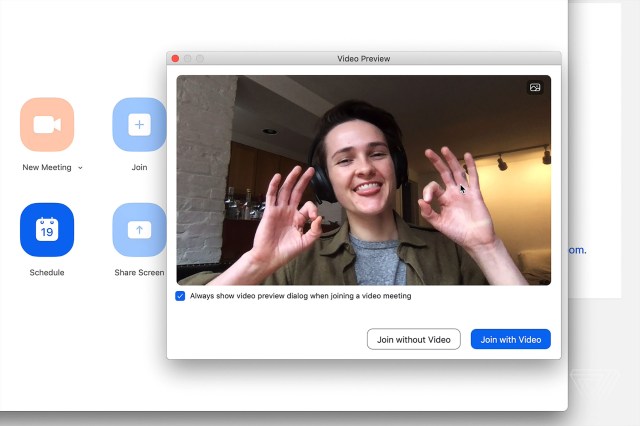
Find a quiet place (and your best headphones)
Most of us don’t have a great deal of control over audio, but you’ll sound better if you take a call in a quiet place. Also keep in mind that your headphones might have a better mic than your computer. Most videoconferencing apps have a tool in their settings for testing your mic, and I recommend collecting all the mics in your house (headphones often have one built in) and testing them out to find the one that sounds clearest.
As a courtesy to others, please keep your mic muted unless you are talking. You might be used to your neighbor’s midday thrash metal, but no one else is. In Zoom, I use the feature that lets you unmute yourself while holding down the space bar.

Get comfortable
Much like being in a physical meeting, once you join a call, you shouldn’t be getting up and moving around. Start with a comfortable place to sit or stand for a long period of time. Although I like to sit on my bed, I found that sitting crossed leg for more than 20 minutes is not comfortable for me, so I moved my video call setup to my standing desk. If you are using a laptop, have a charger plugged in and ready for when your battery gets low. I also like to bring a water bottle and cup of coffee to my meetings.

And finally: stay professional, even when you haven’t gotten out of your sweatpants in two weeks.
Photography by Becca Farsace / The Verge
I’ve been on enough video calls this week to know that everyone could use a little help looking their best. From virtual weddings to work meetings, we all suddenly have to be on camera in our homes, and as a Verge video director and host, I’m no stranger to having…
Recent Posts
- Your smartwatch could help predict when you’re about to get depressed, according to research
- H&R Block Coupons and Deals: $50 Off Tax Prep in 2025
- 10% Off Dell Coupon Codes | February 2025
- Elon Musk says Grok 2 is going open source as he rolls out Grok 3 for Premium+ X subscribers only
- FTC Chair praises Justice Thomas as ‘the most important judge of the last 100 years’ for Black History Month
Archives
- February 2025
- January 2025
- December 2024
- November 2024
- October 2024
- September 2024
- August 2024
- July 2024
- June 2024
- May 2024
- April 2024
- March 2024
- February 2024
- January 2024
- December 2023
- November 2023
- October 2023
- September 2023
- August 2023
- July 2023
- June 2023
- May 2023
- April 2023
- March 2023
- February 2023
- January 2023
- December 2022
- November 2022
- October 2022
- September 2022
- August 2022
- July 2022
- June 2022
- May 2022
- April 2022
- March 2022
- February 2022
- January 2022
- December 2021
- November 2021
- October 2021
- September 2021
- August 2021
- July 2021
- June 2021
- May 2021
- April 2021
- March 2021
- February 2021
- January 2021
- December 2020
- November 2020
- October 2020
- September 2020
- August 2020
- July 2020
- June 2020
- May 2020
- April 2020
- March 2020
- February 2020
- January 2020
- December 2019
- November 2019
- September 2018
- October 2017
- December 2011
- August 2010