How to use your Apple Watch to unlock your Mac
When Apple introduced the ability to unlock iPhones with an Apple Watch, it was a lifesaver for anyone wearing a mask during the pandemic. But the handy feature isn’t limited to your smartphone. You can also use your Apple Watch to unlock your Mac and to securely approve app requests.
The feature is called Auto Unlock, and technically, it came to Macs long before Apple decided to apply it to iPhones. That said, you may not have heard of it if you’ve just bought a shiny new Apple Watch or are a recent convert to the Apple ecosystem.
Prepare your Mac
To get started, you’ll want to make sure all your devices are compatible. Your Mac should be a model from mid-2013 or later and running macOS Sierra at the very least. Here’s how you check to make sure:
- Click the Apple icon in the top-right corner of your screen
- Select About This Mac to see what year your Mac is from
- If you’re still unsure, select System Report in the About This Mac menu
- From there, click Network > Wi-Fi. Look in the Interfaces category to see whether Auto Unlock is supported.
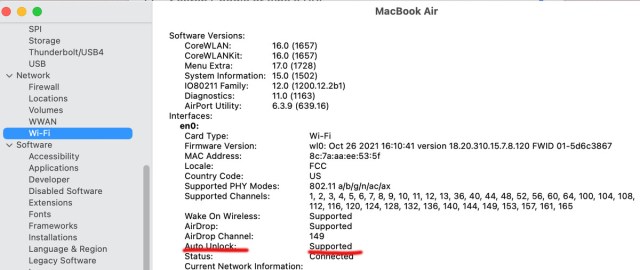
Once you’re sure your Mac is compatible, there’s one more thing to do:
- Make sure that Bluetooth and Wi-Fi are enabled. The feature won’t work if you’ve only got one turned on and not the other.
Set up your Watch
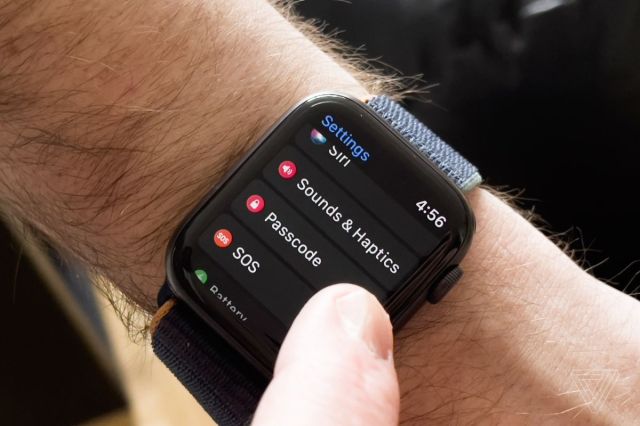
First, make sure you’re logged into iCloud using the same Apple ID on both your watch and Mac. If you don’t know how to do that, you can check out our guide here.
Next, check what version of watchOS you’re running. You can do this on your wrist:
- Navigate to Settings > General > About
- Make sure you’ve enabled two-factor authentication for your Apple ID
Okay, now you’re ready to set up your Watch. If you’re running watchOS 6 or earlier:
- Head to System Preferences on your Mac
- Click Security & Privacy
- Navigate to the General menu
- Select Allow Apple Watch to unlock your Mac
If you’re running watchOS 7 or later, the steps are the same but there’s one additional requirement: make sure you’re using a passcode with your Apple Watch. You can do this in the Watch app on your iPhone under Passcode, or on your wrist under Settings.
Once all this is finished, you should be able to wake up your computer just by wearing your Apple Watch in its vicinity. No passwords needed!
Approve app requests

Users running watchOS 6 or later also have the option of approving app requests. (The feature will automatically be enabled when you enable Auto Unlock, so you don’t have to do anything extra.) This means that whenever an app requires authentication, you’ll just have to double-click the side button of your Apple Watch. This includes requests like unlocking preferences, viewing passwords, and approving app installations.
Some Apple Watch apps also make use of this feature. For example, you can use this in conjunction with 1Password.
Any problems?
If you’re having issues with the unlocking feature, here are some extra troubleshooting tips:
- Make sure both Wi-Fi and Bluetooth are enabled. If they are, try toggling them on and off.
- Restart your computer
- Make sure you’re not sharing your screen or using internet sharing. You can check to see this on your Mac in System Preferences > Sharing.
- If you’ve restarted your computer, keep in mind that you’ll still have to re-enter your password the first time you log in
When Apple introduced the ability to unlock iPhones with an Apple Watch, it was a lifesaver for anyone wearing a mask during the pandemic. But the handy feature isn’t limited to your smartphone. You can also use your Apple Watch to unlock your Mac and to securely approve app requests.…
Recent Posts
- How Claude’s 3.7’s new ‘extended’ thinking compares to ChatGPT o1’s reasoning
- ‘We’re nowhere near done with Framework Laptop 16’ says Framework CEO
- Razer’s new Blade 18 offers Nvidia RTX 50-series GPUs and a dual mode display
- Samsung’s first Pro series Gen 5 PCIe SSD arrives in March
- I tried adding audio to videos in Dream Machine, and Sora’s silence sounds deafening in comparison
Archives
- February 2025
- January 2025
- December 2024
- November 2024
- October 2024
- September 2024
- August 2024
- July 2024
- June 2024
- May 2024
- April 2024
- March 2024
- February 2024
- January 2024
- December 2023
- November 2023
- October 2023
- September 2023
- August 2023
- July 2023
- June 2023
- May 2023
- April 2023
- March 2023
- February 2023
- January 2023
- December 2022
- November 2022
- October 2022
- September 2022
- August 2022
- July 2022
- June 2022
- May 2022
- April 2022
- March 2022
- February 2022
- January 2022
- December 2021
- November 2021
- October 2021
- September 2021
- August 2021
- July 2021
- June 2021
- May 2021
- April 2021
- March 2021
- February 2021
- January 2021
- December 2020
- November 2020
- October 2020
- September 2020
- August 2020
- July 2020
- June 2020
- May 2020
- April 2020
- March 2020
- February 2020
- January 2020
- December 2019
- November 2019
- September 2018
- October 2017
- December 2011
- August 2010