How to use iOS 15’s new Live Text feature
Apple’s iOS 15 is now available in public beta, which means that today you can try out all the biggest features coming to the iPhone this fall. That includes Live Text, the most technically impressive feature in the update, which allows you to pull text, email addresses, phone numbers, and more from pictures.
Live Text works with both handwritten and typed text, and supports English, Chinese (Traditional and Simplified), Portuguese, French, Italian, German, and Spanish. It’s also important to remember that iOS 15 is still in beta, which means that Apple could tweak or change how Live Text works in the months to come.
Live Text works in a few different ways on iOS, depending on what you’re trying to use it for and where in the OS you are. Here are all the different ways you can use it:
With text fields
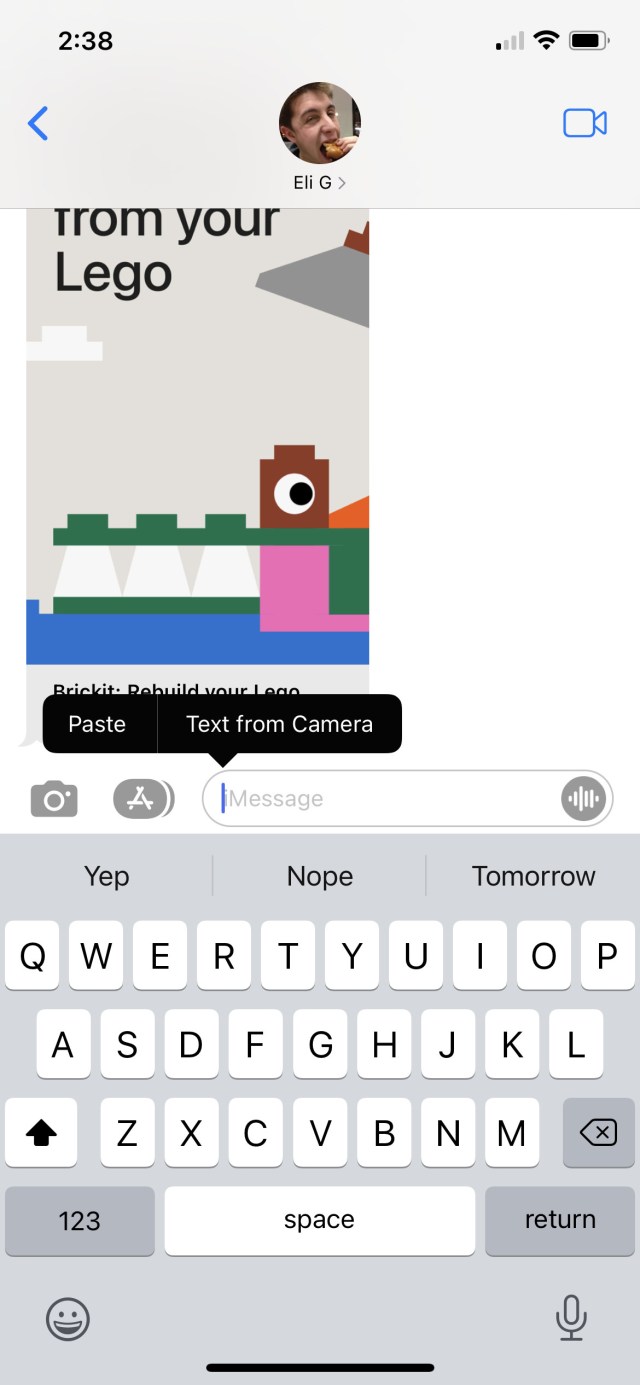

The most powerful — and useful — way to use Live Text is with virtually any text field on iOS. Whether you’re writing a text message to a friend, an email, or something in the notes app, you can add text that you copied from an image.
Once you’ve got the text you want (see below), tapping on the text field (as you would when accessing the pop-up select / copy / paste menu that’s been on iOS for years) brings up an additional option: text from camera.
Tapping that new button will bring up a smaller camera window, which you can point at any block of text. iOS will then highlight the block of text it’s selecting, and you can drop it in just by hitting the “insert” button.
(You might want to proofread things, of course, before you send or post it — Live Text is pretty good, but its not perfect, especially when working with handwritten text.)


In the camera app
If you have an iPhone XS or newer, you can also use Live Text directly in the camera app in real time. Just open the camera app and tap the live text button that appears in the corner of the viewfinder (it’ll pop up contextually when you’re pointing it at text) to grab text that you can then copy and paste. You can also interact with it directly in the case of phone numbers, email addresses, and links.
In Photos
If you’re viewing any pictures with text in them in the Photos app, you can select and interact with text there. It works just like selecting actual text anywhere else on iOS: tap and hold on the text in an image and you’ll see the familiar-looking blue highlights pop up.


In Safari
Text can also be selected directly from images on the web in Safari. To grab text, tap and hold on an image, and hit the “Show Text” button, which will allow you to highlight and interact with text here.
Apple’s iOS 15 is now available in public beta, which means that today you can try out all the biggest features coming to the iPhone this fall. That includes Live Text, the most technically impressive feature in the update, which allows you to pull text, email addresses, phone numbers, and…
Recent Posts
- Elon Musk says Grok 2 is going open source as he rolls out Grok 3 for Premium+ X subscribers only
- FTC Chair praises Justice Thomas as ‘the most important judge of the last 100 years’ for Black History Month
- HP acquires Humane AI assets and the AI pin will suffer a humane death
- HP acquires Humane AI assets and the AI pin may suffer a humane death
- HP acquires Humane Ai and gives the AI pin a humane death
Archives
- February 2025
- January 2025
- December 2024
- November 2024
- October 2024
- September 2024
- August 2024
- July 2024
- June 2024
- May 2024
- April 2024
- March 2024
- February 2024
- January 2024
- December 2023
- November 2023
- October 2023
- September 2023
- August 2023
- July 2023
- June 2023
- May 2023
- April 2023
- March 2023
- February 2023
- January 2023
- December 2022
- November 2022
- October 2022
- September 2022
- August 2022
- July 2022
- June 2022
- May 2022
- April 2022
- March 2022
- February 2022
- January 2022
- December 2021
- November 2021
- October 2021
- September 2021
- August 2021
- July 2021
- June 2021
- May 2021
- April 2021
- March 2021
- February 2021
- January 2021
- December 2020
- November 2020
- October 2020
- September 2020
- August 2020
- July 2020
- June 2020
- May 2020
- April 2020
- March 2020
- February 2020
- January 2020
- December 2019
- November 2019
- September 2018
- October 2017
- December 2011
- August 2010