How to use a TikTok video template
You can create a great TikTok video by doing nothing more than simply talking to the camera. However, if you want to do something a little fancier or you’re still unsure of your own ability to spruce up your video, you can start with some of the pre-designed templates that come with the app.
Templates make it easy to create a lively, complex video — you just have to drop your own photos and / or videos into the template, and you’re done. (You can, of course, add your own text, sounds, effects, etc. as well.)
Here’s how to start using a template:
- Tap the plus sign at the bottom of the screen to start a new video
- Select “Templates.” (You’ll find it next to the “Camera” label at the bottom of the screen.)
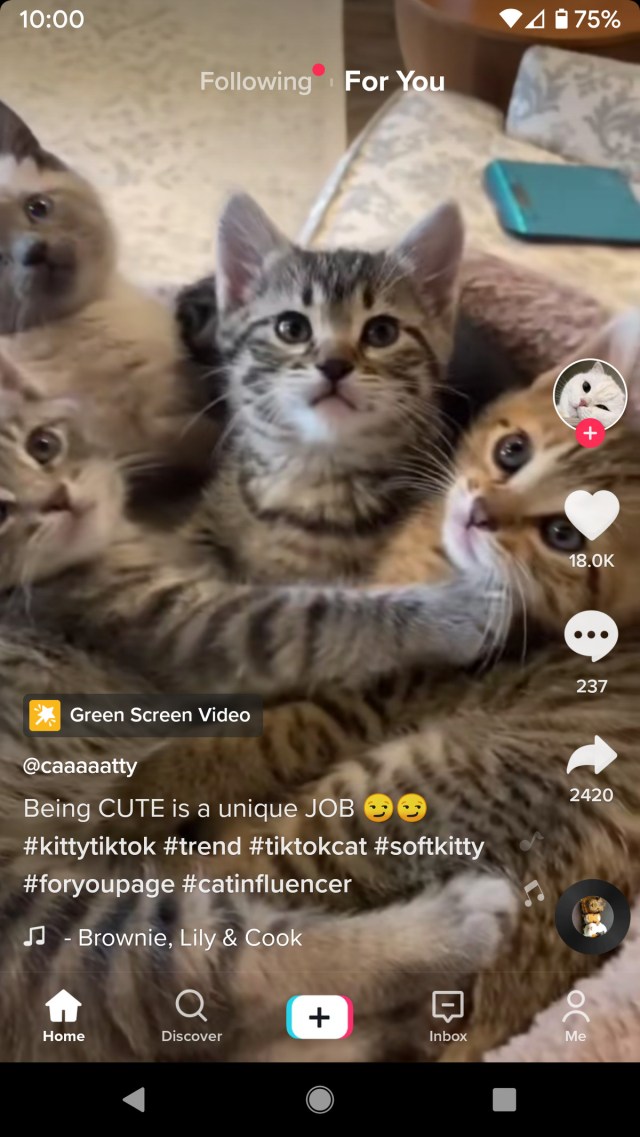

- Swipe through the prepared templates that came with the app. Last I checked, I had 11, but the number can vary. Each template will have a descriptive name, and under that, it will tell you how many photos you can use with the template. Some will have a minimum and a maximum (say, two to five photos), while others will simply have a maximum (up to, say, five photos). If you see one you like, tap the large “Select photos” button.
- You’ll be taken to your device’s photos area. Don’t worry that you’ll forget how many photos you can use; you’ll find the number in the lower left of your screen.
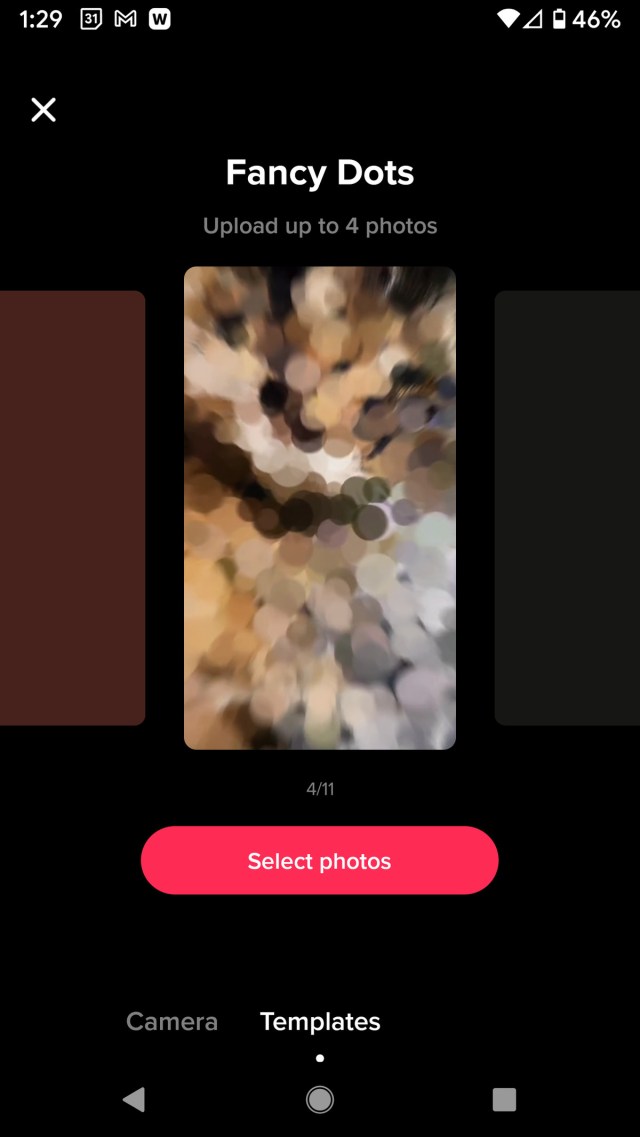
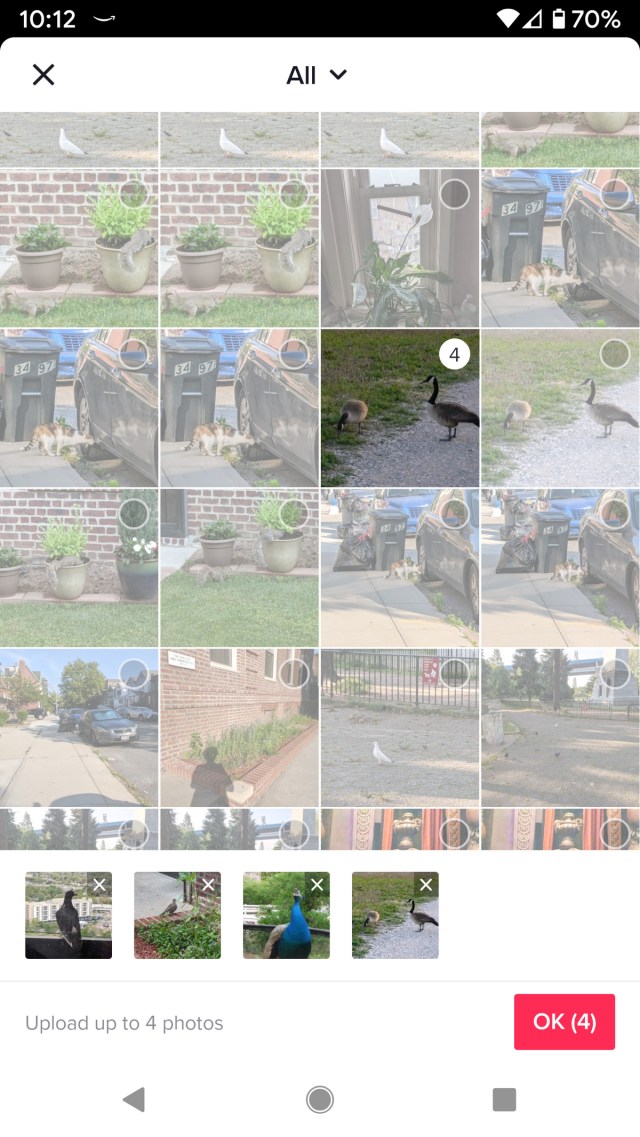
- As soon as TikTok has finished processing the photos, they will be dropped into the template
From here, you can make some additional changes. For example, you can add stickers, tweak the effects, or add a voiceover. The rest of the process of saving and posting a TikTok video is the same as always.
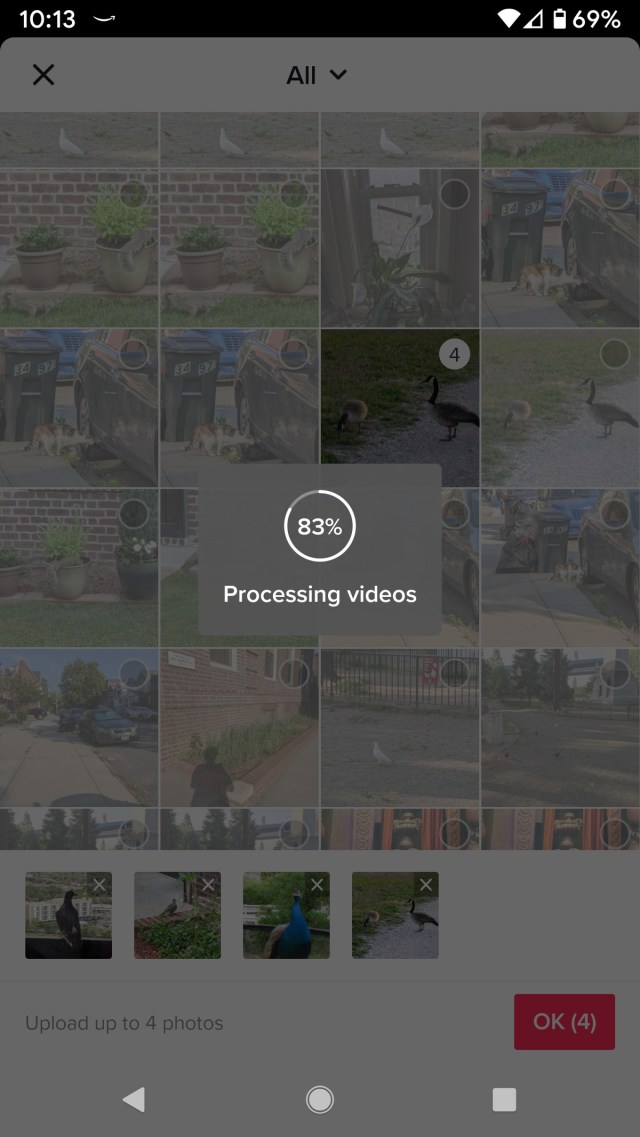
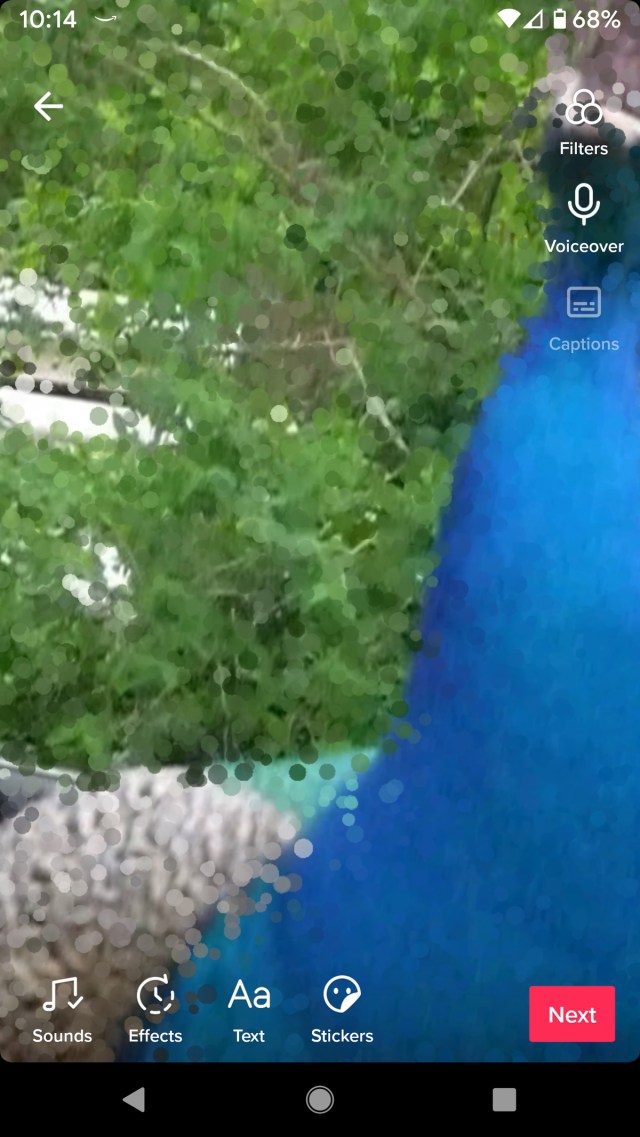
But what if you don’t like any of the templates that TikTok has supplied? There are a variety of free templates and tools out there offered by a plethora of companies and creators such as Zoomerang and Canva. But be wary: while these and other services may offer free templates, you may have to deal with watermarks, ads, or other add-ons that you might rather avoid.
You can create a great TikTok video by doing nothing more than simply talking to the camera. However, if you want to do something a little fancier or you’re still unsure of your own ability to spruce up your video, you can start with some of the pre-designed templates that…
Recent Posts
- Devs are considering quitting en masse because of embarrassing legacy tech, survey finds
- Star Trek: Strange New Worlds’ third season falls short of its second
- Tanks, guns and face-painting
- Legendary video card maker that powers Las Vegas Sphere debuts dual GPU graphics card with 8 display ports
- The great AI underemployment push is laid bare – more qualified specialists are now actively seeking unskilled jobs, research says
Archives
- June 2025
- May 2025
- April 2025
- March 2025
- February 2025
- January 2025
- December 2024
- November 2024
- October 2024
- September 2024
- August 2024
- July 2024
- June 2024
- May 2024
- April 2024
- March 2024
- February 2024
- January 2024
- December 2023
- November 2023
- October 2023
- September 2023
- August 2023
- July 2023
- June 2023
- May 2023
- April 2023
- March 2023
- February 2023
- January 2023
- December 2022
- November 2022
- October 2022
- September 2022
- August 2022
- July 2022
- June 2022
- May 2022
- April 2022
- March 2022
- February 2022
- January 2022
- December 2021
- November 2021
- October 2021
- September 2021
- August 2021
- July 2021
- June 2021
- May 2021
- April 2021
- March 2021
- February 2021
- January 2021
- December 2020
- November 2020
- October 2020
- September 2020
- August 2020
- July 2020
- June 2020
- May 2020
- April 2020
- March 2020
- February 2020
- January 2020
- December 2019
- November 2019
- September 2018
- October 2017
- December 2011
- August 2010