How to unroll a Twitter thread
The beauty of Twitter is that every message is constrained to 280 characters and under, but sometimes you simply can’t get all your thoughts across in just a single tweet. Or perhaps you’re following a live news story and you need to follow the thread to read the news as it develops so there’s context for what happened earlier.
Whatever the reason, sometimes Twitter threads can get long, which can make them difficult to follow. Thankfully, there’s a bot that can help piece those tweets together into one piece of text without all the extra replies from anyone other than the person who originally started the thread. This is called “unrolling” a thread, and it’s created by a tool called @threadreaderapp, which lets you combine tweetstorms into one single post simply by using the keyword “unroll.”
There are two ways to activate the bot.
If you’ve ever started following a Twitter thread only to realize there are just way too many tweets, simply reply “@threadreaderapp unroll” to any tweet by the original poster. When the bot is done compiling the tweets, it will tweet you back with a link to a post that has pieced them all together in one place. This usually takes a few minutes.
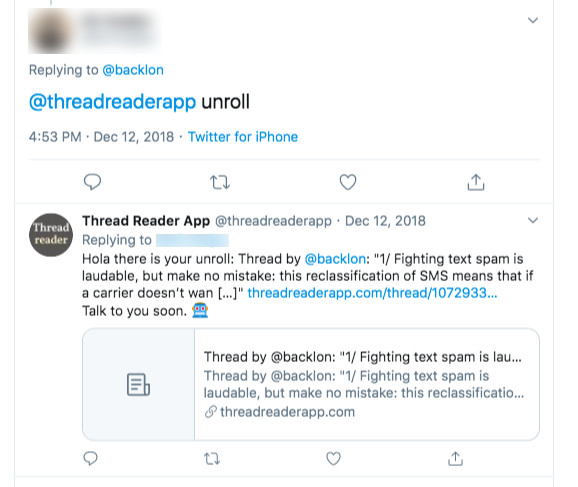
You don’t have to summon the bot on any particular tweet in the thread — just simply reply to one and the bot will sync up all the tweets that are linked to the very first one in the thread. Here’s a sample with Dieter Bohn’s thread about his nerdtastically eventful Christmas with Verizon.
If you don’t want to clog up a thread’s replies with an unroll request, you can also retweet it onto your own timeline. Click the retweet icon, choose “Retweet with comment,” and add the same “@threadreaderapp unroll” command to get the bot going.
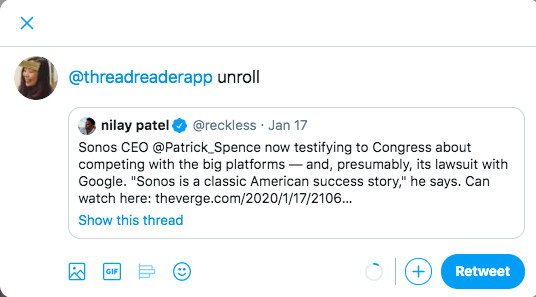
The bot will reply directly to you and only you after the unrolling is complete. This way you won’t accidentally respond to the original tweeter in the middle of an ongoing thread or disrupt any conversation people might be having. This is also particularly helpful if someone has already asked to unroll the thread but you didn’t see it.
If you find that the thread gets updated after you’ve already asked to unroll the tweet, head to the bottom of the unrolled thread post and click “Force a refresh.” The bot will recompile the thread and bring in any new tweet that may have been posted after the unroll was requested.
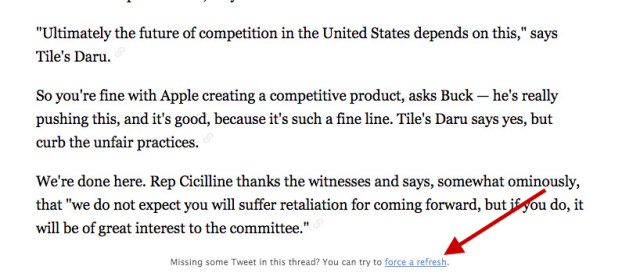
If during your unrolled reading you decide there’s a particular tweet you’d like to respond to, retweet, or like, simply hover over the text of that tweet and click it. This will take you back to the original tweet where you can engage with it however you’d like.
The bot is a free service, so naturally there are some limits as to what it can and cannot do. If a person has blocked @threadreaderapp, is a private user, or suddenly gets their account locked, the bot may not be able to access tweets to unroll into a single post.
The bot can also only access the last 3,200 tweets per user, so if the original tweeter is really on a roll, you might not be able to get all of their tweets compiled.
Vox Media has affiliate partnerships. These do not influence editorial content, though Vox Media may earn commissions for products purchased via affiliate links. For more information, see our ethics policy.
The beauty of Twitter is that every message is constrained to 280 characters and under, but sometimes you simply can’t get all your thoughts across in just a single tweet. Or perhaps you’re following a live news story and you need to follow the thread to read the news as…
Recent Posts
- Dyson Promo Codes: 20% Off | March 2025
- This smart baby monitor with dual mode and enhanced alerts from Momcozy will give new parents peace of mind
- Now that ChatGPT Voice Mode is free, is it even worth paying for ChatGPT Plus anymore?
- Netflix’s trailer for a new comedy show that looks like Knives Out meets Weekend at Bernie’s – Welcome to the Family seems like chaotic fun
- Mozilla is already revising its new Firefox terms to clarify how it handles user data
Archives
- March 2025
- February 2025
- January 2025
- December 2024
- November 2024
- October 2024
- September 2024
- August 2024
- July 2024
- June 2024
- May 2024
- April 2024
- March 2024
- February 2024
- January 2024
- December 2023
- November 2023
- October 2023
- September 2023
- August 2023
- July 2023
- June 2023
- May 2023
- April 2023
- March 2023
- February 2023
- January 2023
- December 2022
- November 2022
- October 2022
- September 2022
- August 2022
- July 2022
- June 2022
- May 2022
- April 2022
- March 2022
- February 2022
- January 2022
- December 2021
- November 2021
- October 2021
- September 2021
- August 2021
- July 2021
- June 2021
- May 2021
- April 2021
- March 2021
- February 2021
- January 2021
- December 2020
- November 2020
- October 2020
- September 2020
- August 2020
- July 2020
- June 2020
- May 2020
- April 2020
- March 2020
- February 2020
- January 2020
- December 2019
- November 2019
- September 2018
- October 2017
- December 2011
- August 2010