How to turn off autoplay videos on Facebook, Twitter, Firefox, and more
You’ve probably been caught off guard by videos that play automatically on Facebook, Twitter, or just across the internet in general. They begin playing as soon as you load a page or (if they’re more deviously implemented) when you start scrolling through a page.
Automatic video play is a feature that, while nice to have when it’s surfacing content that’s related to your interests, can be pretty annoying. Autoplay videos can be harmful, too, exposing you to violent, offensive, or otherwise unwanted content that you shouldn’t have to see by default.
Whether you just want to put an end to autoplay videos on social media platforms or are looking for a more comprehensive fix, we’ve got some tips. Keep in mind that you’ll need to adjust these settings for every device that you use, since your preferences on, say, your phone do not automatically push to your PC.
 Illustration by James Bareham / The Verge
Illustration by James Bareham / The Verge If you’re using Facebook on your browser, you can turn off autoplay videos this way:
- Go to the drop-down menu at the top right of the page.
- Select “Settings & Privacy” > “Settings.”
- Look for the “Videos” listing on the left-hand menu. Inside of that option is a toggle where you can turn off autoplaying videos.
Facebook has similar options available for its iOS and Android apps:
Using the iOS app
- Click the menu button on the bottom of your screen.
- Once you’re there, tap “Settings & Privacy,” then “Settings.”
- Scroll down until you find “Media and Contacts,” then tap “Videos and Photos.”
- Finally, once you find “Autoplay,” you can turn off the feature.
Using the Android app
- Click the menu button at the top right of your screen.
- Once you’re there, scroll down and tap “Settings & Privacy,” then “Settings.”
- Scroll down until you find “Media and Contacts” and tap on it.
- Tap on “Autoplay” and set it to “Never Autoplay Videos.”
 Illustration by Alex Castro / The Verge
Illustration by Alex Castro / The Verge - Click on “More” in the left-hand menu, and then on “Settings and privacy.”
- Select “Data usage.”
- Click on the “Autoplay” setting. You can then switch off the autoplaying of videos on your feed.
Using the iOS and Android apps
- Click the profile picture at the top of your phone screen.
- Select “Settings and privacy” in the menu.
- Navigate to “Data usage,” tap on “Video autoplay” and set it to “Never.”
The Instagram app doesn’t allow for autoplay videos to be turned off, so you’ll have to tread carefully here. Videos don’t autoplay if you use Instagram on your browser, but since almost all of the service’s users are using it on mobile devices, there’s currently no way around it.
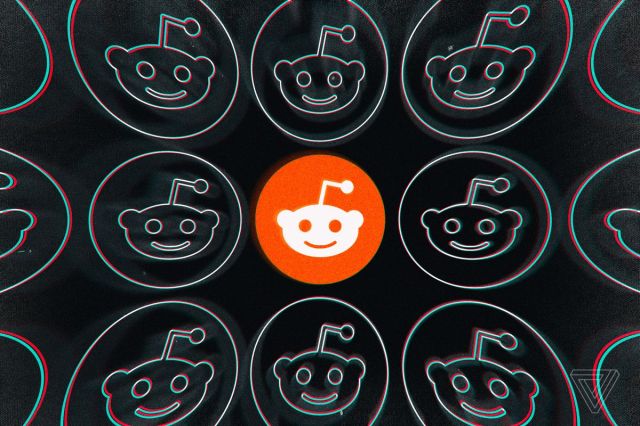 Illustration by Alex Castro / The Verge
Illustration by Alex Castro / The Verge Reddit, like most sites that host video, autoplays videos by default. However, it’s pretty easy to turn it off.
Using the newest design
- Click your username in the upper-right corner and select “User settings” in the menu.
- Select the “Feed settings” tab at the top of the page, and toggle off the “Autoplay media” switch.
Using the legacy version
- Click “Preferences” next to your username in the top right of the window.
- Under “Media,” look for and uncheck “Autoplay Reddit videos on the desktop comments page.”
- You’ll need to hit “save options” at the bottom of the screen to put the changes through.
Using the mobile app
- Tap the icon next to the search bar, then hit “Settings.”
- You’ll see “Autoplay” near the top of the page, and you can easily choose to turn it off.
 Photo by Amelia Holowaty Krales / The Verge
Photo by Amelia Holowaty Krales / The Verge Desktop browsers
There are a variety of desktop browsers out there — some of which let you turn off video autoplay and some of which don’t.
Using Google Chrome
If you use Google Chrome and want to turn off video autoplay — you can’t. There used to be an experimental command-line flag that allowed you to turn them off (you can find the flags by typing chrome://flags/ into Chrome’s address field), but it’s disappeared.
Using Microsoft Edge
Interestingly, Microsoft’s Edge browser, which is also based on the Chromium open-source design, does let you turn off — well, at least, limit — video autoplay:
- Click on the three dots in the upper right corner and select “Settings.”
- In the left-hand column, click on “Site Permissions,” and then scroll down to and select “Media autoplay.”
You can either allow audio and video to play automatically or limit it. According to the instructions, whether autoplay will work or not will depend on “how you’ve visited the page and whether you interacted with media in the past.”
Using Firefox
Firefox has a similar feature that lets you turn off autoplay, for the most part.
- Click on the three lines in the upper right corner of the browser and select “Preferences.”
- In the left-hand column, click on “Privacy & Security.”
- Scroll down to the section headed “Permissions” and look for “Autoplay.” Click on the button marked “Settings.”
A drop-down menu will let you allow audio and video, block audio, or block audio and video. You can also specify sites that you want to differ from your defaults — for example, if you block audio and video as a default, but you want to allow it for, say, The Verge.
Using Safari
Safari makes it simple to disable autoplay. In fact, it assumes that you want the feature disabled to begin with. However, if it hasn’t been disabled — or if you want to make some exceptions to the rule — here’s what you do:
- While in the app, go to Safari > Preferences in the top menu.
- Click on “Websites” in the top menu.
- Look for and select “Auto-Play” in the side menu.
- Look for the drop-down menu at the bottom right of the window and select “Never Auto-Play.”
As with Firefox, you can whitelist any sites that you want to be an exception to the rule.
Update September 4th, 2020 5:11PM ET: This article was originally published on March 15th, 2019. Most of the entries have been updated.
You’ve probably been caught off guard by videos that play automatically on Facebook, Twitter, or just across the internet in general. They begin playing as soon as you load a page or (if they’re more deviously implemented) when you start scrolling through a page. Automatic video play is a feature…
Recent Posts
- Fitbit’s got a battery problem
- Adidas plugs its website and app into Amazon’s ‘Buy with Prime’ program
- An iOS update will give iPhone 15 Pro owners Visual Intelligence
- Is that Asus’s first portable heater? No, it’s the new ROG XG eGPU with a 600w RTX 5090 card and (wealthy) creatives will love it
- Nickelodeon’s next Avatar animated series is finally coming together
Archives
- February 2025
- January 2025
- December 2024
- November 2024
- October 2024
- September 2024
- August 2024
- July 2024
- June 2024
- May 2024
- April 2024
- March 2024
- February 2024
- January 2024
- December 2023
- November 2023
- October 2023
- September 2023
- August 2023
- July 2023
- June 2023
- May 2023
- April 2023
- March 2023
- February 2023
- January 2023
- December 2022
- November 2022
- October 2022
- September 2022
- August 2022
- July 2022
- June 2022
- May 2022
- April 2022
- March 2022
- February 2022
- January 2022
- December 2021
- November 2021
- October 2021
- September 2021
- August 2021
- July 2021
- June 2021
- May 2021
- April 2021
- March 2021
- February 2021
- January 2021
- December 2020
- November 2020
- October 2020
- September 2020
- August 2020
- July 2020
- June 2020
- May 2020
- April 2020
- March 2020
- February 2020
- January 2020
- December 2019
- November 2019
- September 2018
- October 2017
- December 2011
- August 2010