How to text from your computer with Android Messages
Google has the ability to text from the web with Android Messages. The feature gives users a lot more flexibility in choosing how and where they can carry on conversations. As long as your Android smartphone is powered on, you can text from a desktop computer or even other mobile devices — including iOS products like an iPad if you just open up Safari. Aside from text, you can also send emoji, stickers, and images over the web.
Using Android Messages on the web requires using Android Messages as your main texting app on your phone. I like it just fine, and Google is clearly planning big things for the future, but if you prefer, say, Samsung’s default messages app or something else, the two don’t work together.
With that out of the way, getting started and setting things up is fairly simple.
- Make sure you’ve got the latest version of Android Messages installed on your phone
- Go to messages.android.com on the computer or other device you want to text from. You’ll see a big QR code on the right side of this page.
- Open up Android Messages on your smartphone. Tap the icon with three vertical dots at the top and to the far right. You should see a “Messages for web” option inside this menu.
- Tap “QR code scanner” and point your phone’s camera at the QR code on your other device. In less than a second, your phone will vibrate, and the two will be linked up. You should notice your conversations show up in the left column of the browser window. Google says that “conversation threads, contacts, and other settings will be encrypted and cached on your browser.”
Note: this doesn’t mean your actual text conversations are encrypted. They’re not.
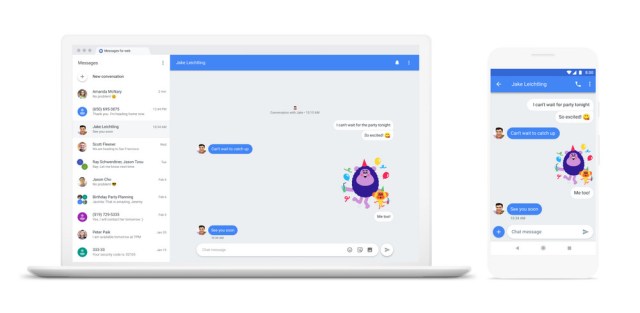
And that’s it. To make sure you don’t have to repeat the QR process, you can keep your computer paired with your phone by enabling “Remember this computer.” There will probably be a pop-up asking if you want to enable that the first time you use the web version of Messages. If you missed it, just go to the settings menu, which you can access from the web version of Android Messages by clicking on the three-dot icon to the right of “Messages.” (Of course, you shouldn’t turn this on if you’re using a public PC that other people can easily access.)
Which browsers work with Android Messages on the web?
- Chrome
- Firefox
- Microsoft Edge
- Safari
Lol I just sent a text from my Android phone using Safari on my iPad turns out the web is neat.
— Dieter Bohn (@backlon) June 19, 2018
Remove a computer’s access to your messages
If you want to revoke a web browser’s access to your conversations and messaging, you can quickly do so from your Android smartphone. Go back to the “Messages for web” area of Android Messages, and you can choose to sign out of individual computers or all of them with a click.
There’s a dark mode!
Dark themes can be handy if you find that all an app’s whites and light grays might overload your eyeballs at night. If you want to enable the Messages dark theme on mobile, tap the same icon with three vertical dots and looking for “Choose theme.” You can go with light, dark, or the system default.
On the web app, you’ll find “Enable dark theme” in the menu that you get after clicking on the three-dot icon to the right of “Messages.
Keep your phone powered on
Android Messages on the web can’t work independently of your smartphone. So if your battery dies or if your phone shuts off for any reason, you won’t be able to send any texts from your computer.
Drag media into the Android Messages conversation
Sending a photo from Android Messages on the web is dead simple. You can either use the attachments icon — to the right of emoji and stickers — or just drag and drop media into the conversation window to send an MMS.
Update October 5th, 5:05PM ET: This article was originally published on June 19th, 2018, and has been updated to include minor changes made to menus.
Google has the ability to text from the web with Android Messages. The feature gives users a lot more flexibility in choosing how and where they can carry on conversations. As long as your Android smartphone is powered on, you can text from a desktop computer or even other mobile…
Recent Posts
- Leaked hands-on Samsung Galaxy S25 Edge video hints at its design and specs – and then disappears
- Nvidia confirms ‘rare issue’ with some RTX 5090 and RTX 5070 Ti GPUs – here’s how to check if you’re affected and to get a replacement
- Silo season 3: Everything we know so far about the Apple TV Plus show
- The iOS 18.4 beta brings Matter robot vacuum support
- Philips Monitors is now offering a whopping 5-year warranty on some of its displays, including a gorgeous KVM-enabled business monitor
Archives
- February 2025
- January 2025
- December 2024
- November 2024
- October 2024
- September 2024
- August 2024
- July 2024
- June 2024
- May 2024
- April 2024
- March 2024
- February 2024
- January 2024
- December 2023
- November 2023
- October 2023
- September 2023
- August 2023
- July 2023
- June 2023
- May 2023
- April 2023
- March 2023
- February 2023
- January 2023
- December 2022
- November 2022
- October 2022
- September 2022
- August 2022
- July 2022
- June 2022
- May 2022
- April 2022
- March 2022
- February 2022
- January 2022
- December 2021
- November 2021
- October 2021
- September 2021
- August 2021
- July 2021
- June 2021
- May 2021
- April 2021
- March 2021
- February 2021
- January 2021
- December 2020
- November 2020
- October 2020
- September 2020
- August 2020
- July 2020
- June 2020
- May 2020
- April 2020
- March 2020
- February 2020
- January 2020
- December 2019
- November 2019
- September 2018
- October 2017
- December 2011
- August 2010