5 Nintendo Switch 2 settings I recommend changing as soon as you boot your new console up
There’s nothing quite like the excitement of a new console; feverishly whipping off the packaging, setting up your user account, and loading up your games to settle in for an hours-long induction to your new system.
Thrilling though the process may be, there’s a fundamental step all too often skipped: adjusting your settings. From Display and Audio settings to User, Lock, and software settings, there’s plenty to tweak in your Switch 2.
I’ve spent a week with the console, and there are some must-change settings you should adjust before getting started; here are my recommendations.
1. HDR settings
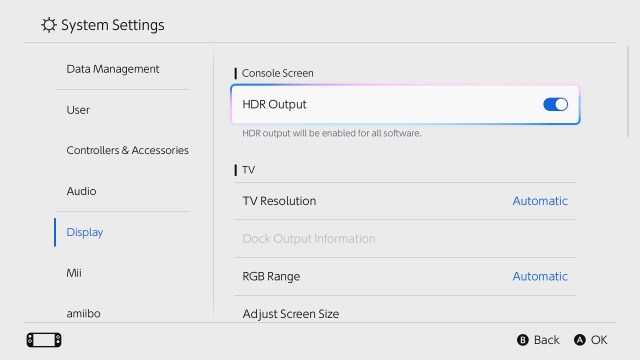
Nintendo’s latest console supports HDR, and you can easily toggle this on and off within the settings. Simply head to Settings > Display > HDR Output and make sure this setting is on by default.
Don’t stop there, though, because there’s a second setting which allows you to choose which games it’s enabled for. Scroll down in the Display menu, and you’ll see (confusingly) another HDR Output option. Select this, and you can choose between ‘Always Enabled’, ‘Compatible Software Only’, and ‘Disabled’.
I’d recommend switching it on for compatible games instead of the default always-on setting to make sure non-compatible games look as good as ever.
2. Preserve the battery life

If you’ve suffered from battery degradation on your first-generation Nintendo Switch, you’ll be delighted to know that the Switch 2 offers a setting that caps your battery life at around 90 percent while it’s on charge, which should help your battery long-term. Simply head to Settings > System > Stop Charging Around 90%.
Sign up for breaking news, reviews, opinion, top tech deals, and more.
You can easily toggle this on and off any time, so if you want a full charge every now and then for a long day of gaming in handheld mode, it’s just a matter of a quick trip to the settings. Alternatively, you can simply outsource the load and try a portable battery for your Nintendo Switch 2.
3. TV resolution
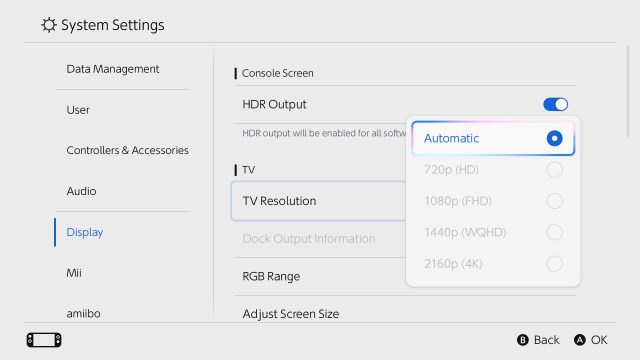
Gamers, rejoice – the Nintendo Switch 2 can support screen resolutions up to 4K, albeit at a 60Hz refresh rate and 60fps for most titles, but you might have different ideas for your new console. Again, head to Settings > Display > TV Resolution.
Within the settings, you can toggle automatic resolution detection or manually set the resolution for your TV, especially handy if you would prefer the higher refresh rates available in 1440p or 1080p resolutions.
4. Change your lock settings
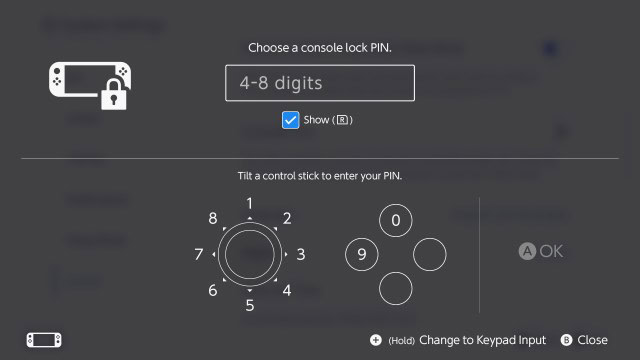
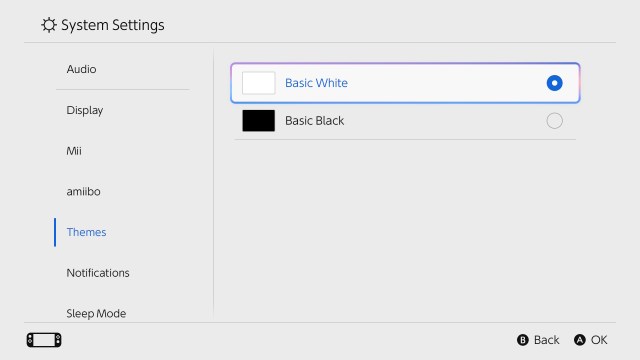
Depending on who else will be using your Switch, you may want to change your Lock Screen settings with the system lock menu.
Head to Settings > User, where you can select to Skip Selection Screen if you’re the only one using the console regularly. Alertanitlvey, head to Settings > System > Console Lock. Here, you can set a PIN to keep prying eyes and grubby hands off your new console, but you can also opt to add parental controls using the dedicated Nintendo Switch Parental Controls app.
5. Activate Dark Mode
Sure, this one is a preference-based tip, but personally, I don’t see why you’d prefer to use the standard white theme over dark. Especially if you play mostly in handheld, it’s a great way to conserve power and give your eyes some rest.
Once again, navigate to Settings > Themes and select between Basic White and Basic Black.
You Might Also Like…
There’s nothing quite like the excitement of a new console; feverishly whipping off the packaging, setting up your user account, and loading up your games to settle in for an hours-long induction to your new system. Thrilling though the process may be, there’s a fundamental step all too often skipped:…
Recent Posts
- Adobe Project Indigo is a new photo app from former Pixel camera engineers
- 5 Nintendo Switch 2 settings I recommend changing as soon as you boot your new console up
- Jaw-dropping security flaws found in open source code could allow hackers to spirit away entire projects – here’s what devs need to know
- Ancestra actually says a lot about the current state of AI-generated videos
- More than a third of US tech workers prefer to learn from YouTube rather than more traditional online courses – and I, for once, totally agree
Archives
- June 2025
- May 2025
- April 2025
- March 2025
- February 2025
- January 2025
- December 2024
- November 2024
- October 2024
- September 2024
- August 2024
- July 2024
- June 2024
- May 2024
- April 2024
- March 2024
- February 2024
- January 2024
- December 2023
- November 2023
- October 2023
- September 2023
- August 2023
- July 2023
- June 2023
- May 2023
- April 2023
- March 2023
- February 2023
- January 2023
- December 2022
- November 2022
- October 2022
- September 2022
- August 2022
- July 2022
- June 2022
- May 2022
- April 2022
- March 2022
- February 2022
- January 2022
- December 2021
- November 2021
- October 2021
- September 2021
- August 2021
- July 2021
- June 2021
- May 2021
- April 2021
- March 2021
- February 2021
- January 2021
- December 2020
- November 2020
- October 2020
- September 2020
- August 2020
- July 2020
- June 2020
- May 2020
- April 2020
- March 2020
- February 2020
- January 2020
- December 2019
- November 2019
- September 2018
- October 2017
- December 2011
- August 2010