How to remap your Chromebook’s keyboard
Chromebooks are pretty different from traditional laptops in a lot of ways — and not just because of their software.
The most obvious physical difference? Chromebooks feature keyboards with a variety of Chrome OS-specific functions, which means they don’t have standard keys like F1 or even Caps Lock. Depending on your style of working, that could be a welcome change or a massive pain.
If you aren’t thrilled with that arrangement, though, don’t despair. You can actually remap a fair number of your Chromebook’s keys and dramatically change how you use your device.
To get started, simply head into the Keyboard section of your Chromebook’s settings:
- Click the clock in the lower-right corner of the screen.
- Tap the gear-shaped icon in the panel that appears.
- Scroll down to the Device subhead and click the Keyboard option.
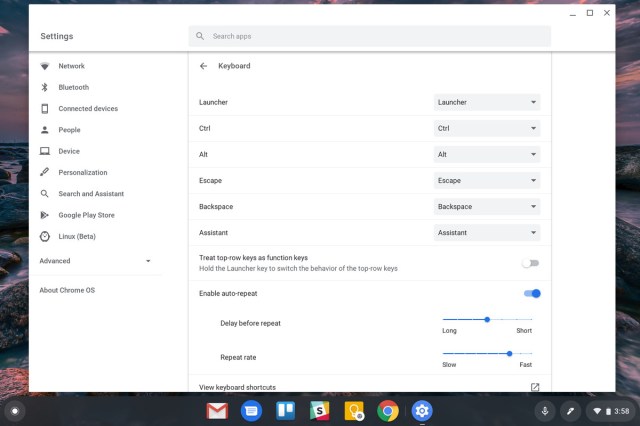
There, you’ll see a list of keys you can customize:
- The Launcher key (also called the Search key)
- The Ctrl key
- The Alt key
- The Escape key
- The Backspace key
- The Assistant key (on Pixelbooks only)
Each key can be remapped to handle any of the following functions:
- Launcher / Search (the Chrome OS app drawer and search prompt)
- Ctrl
- Alt
- Caps Lock
- Escape
- Backspace
- Assistant (on devices where Google Assistant is available)
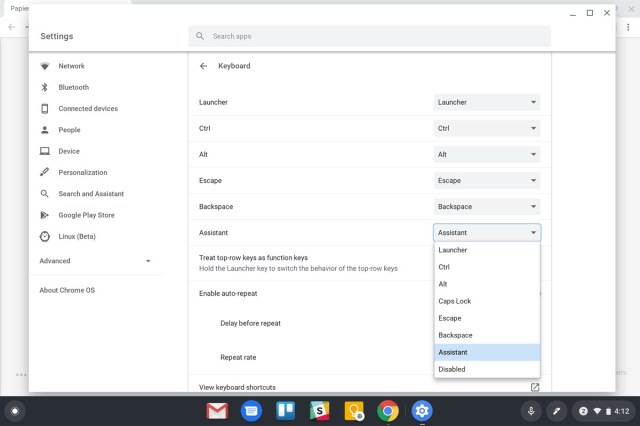
To remap any key, just click the box alongside it and select whatever function you’d like it to have. You might want to change the Launcher (or Search) key back to a Caps Lock, for instance. Or, if you like having the Launcher key in its default role but still miss Caps Lock, you might want to assign the Caps Lock function to your Escape or Assistant keys.
If you have any Chromebook other than the Pixelbook (which, as mentioned before, has a dedicated Google Assistant key) and want easier access to Assistant, you might consider assigning the Escape key or even the Launcher key to handle that function.
There’s one more keyboard remapping option worth noting: beneath that list of customizable keys, you’ll see a setting called Treat top-row keys as function keys. If you activate the toggle alongside that, the specialty keys on the top row of your Chromebook’s keyboard — the commands for going back, reloading a page, maximizing a window, and so on — will be transformed into standard F1-style function keys. You’ll still be able to access their specialty functions in that scenario but only if you first hold down the Launcher key and then press them.
Update May 25th, 2022, 2:30PM ET: This article was originally published on October 21st, 2019, and has been updated with a few slight clarifications about the Launcher / Search key.
Chromebooks are pretty different from traditional laptops in a lot of ways — and not just because of their software. The most obvious physical difference? Chromebooks feature keyboards with a variety of Chrome OS-specific functions, which means they don’t have standard keys like F1 or even Caps Lock. Depending on…
Recent Posts
- Hackers steal over $1bn in one of the biggest crypto thefts ever
- Annapurna’s 2025 lineup of indie games is full of tea and T-poses
- Andor is on the offensive in latest season 2 trailer
- Apple’s latest iOS update improves CarPlay, but not everyone will be able to access it
- Blendo Games’ oddball sci-fi shooter Skin Deep hits PC on April 30
Archives
- February 2025
- January 2025
- December 2024
- November 2024
- October 2024
- September 2024
- August 2024
- July 2024
- June 2024
- May 2024
- April 2024
- March 2024
- February 2024
- January 2024
- December 2023
- November 2023
- October 2023
- September 2023
- August 2023
- July 2023
- June 2023
- May 2023
- April 2023
- March 2023
- February 2023
- January 2023
- December 2022
- November 2022
- October 2022
- September 2022
- August 2022
- July 2022
- June 2022
- May 2022
- April 2022
- March 2022
- February 2022
- January 2022
- December 2021
- November 2021
- October 2021
- September 2021
- August 2021
- July 2021
- June 2021
- May 2021
- April 2021
- March 2021
- February 2021
- January 2021
- December 2020
- November 2020
- October 2020
- September 2020
- August 2020
- July 2020
- June 2020
- May 2020
- April 2020
- March 2020
- February 2020
- January 2020
- December 2019
- November 2019
- September 2018
- October 2017
- December 2011
- August 2010