Android 101: how to update Android apps
It’s always a good idea to keep your Android apps updated to make sure you have the latest security and bug fixes. Plus, you might be missing out on newly added features.
If you don’t have automatic updates enabled, you’ll have to update your apps manually from the Google Play Store. Here, we’ll show you how to update individual apps as well as how to enable automatic updates.
Keep in mind that not every Android device has the same layout. We created this how-to using a Samsung Galaxy Note 9 running Android 10, so you might have a slightly different experience depending on the device you have.
Updating your apps manually
You can update your apps one by one or all at once from the Google Play Store. Here’s how to do both:
- Head to the Google Play Store and select your profile icon in the top-right corner of the screen.
- Select Manage apps & device, and then choose the Updates available option.
- From here, you’ll see a list of apps that need updating. Select the Update option next to each individual app you wish to update.
- If you want to update all your apps at once, select Update all at the top of the screen.

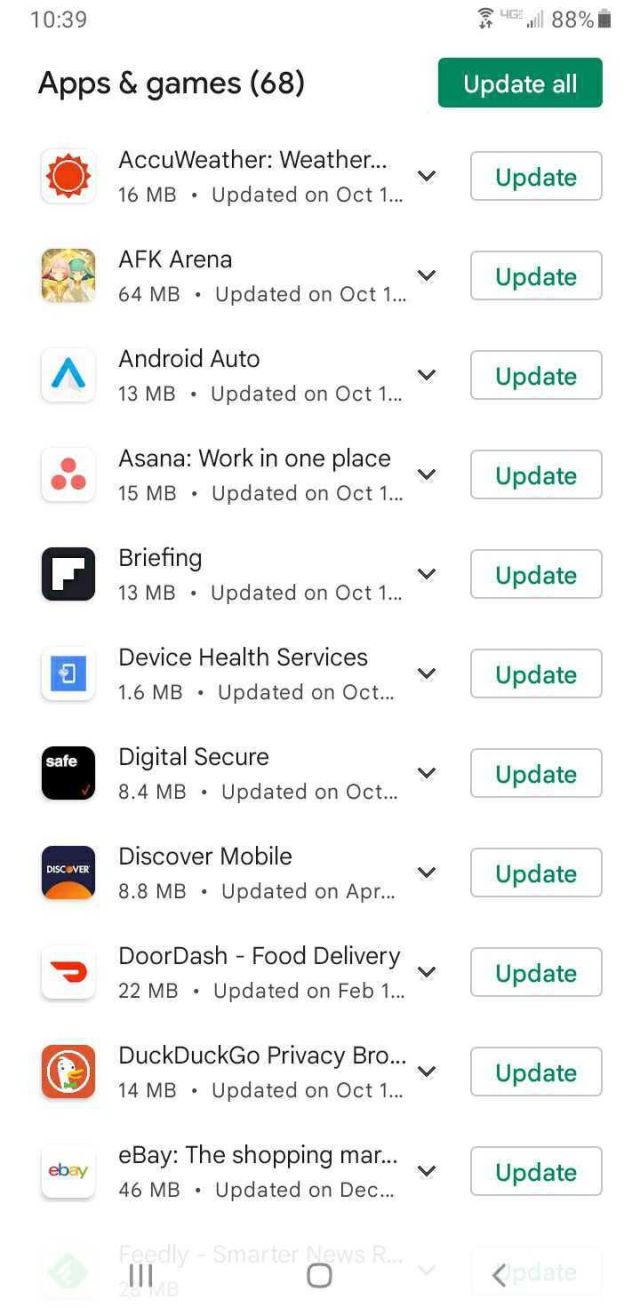
Turning on automatic updates
When you enable automatic updates, apps will download updates in the background. This means you shouldn’t have to keep checking the Google Play Store for any new updates. Follow these steps to turn on automatic updates for all your apps or just some of them:
- Open the Google Play Store and click on your profile icon in the top-right corner of the screen.
- Tap Settings > Network preferences > Auto-update apps.
- From here, you’ll see a few different options. Choose Over Wi-Fi only if you want to download updates when you’re connected to Wi-Fi and not on a mobile network. There’s also the Over any network option, which means downloads will occur over Wi-Fi and mobile data. This option is best if you have an unlimited mobile data plan. Otherwise, app updates could use up a large chunk of your data.
- If you want to disable automatic updates altogether, select Don’t auto-update apps.
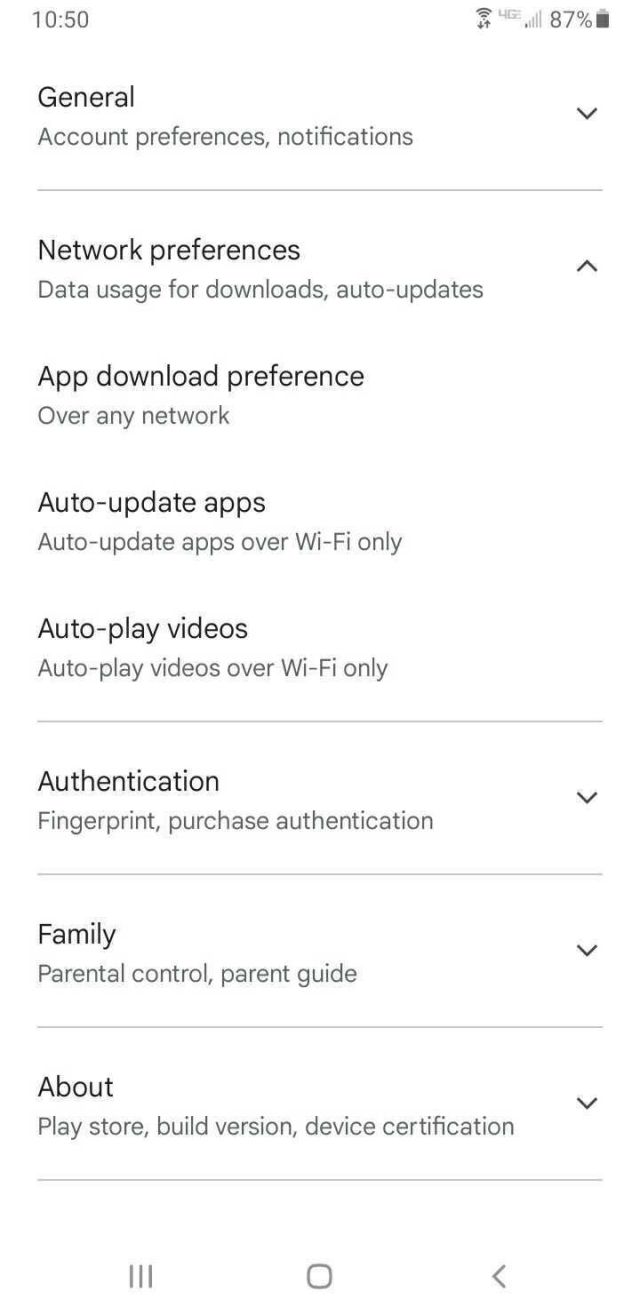

You can also enable automatic updates on individual apps rather than all of them. Here’s how:
- Open the Google Play Store and select your profile icon in the top-right corner of the screen.
- Select Manage apps & device, and then tap the Manage tab on top.
- Tap the app you want to enable auto-updates for.
- Select the three dots in the top-right corner of the screen, and then ensure Enable auto update is checked off. You can also uncheck this box to disable the feature.

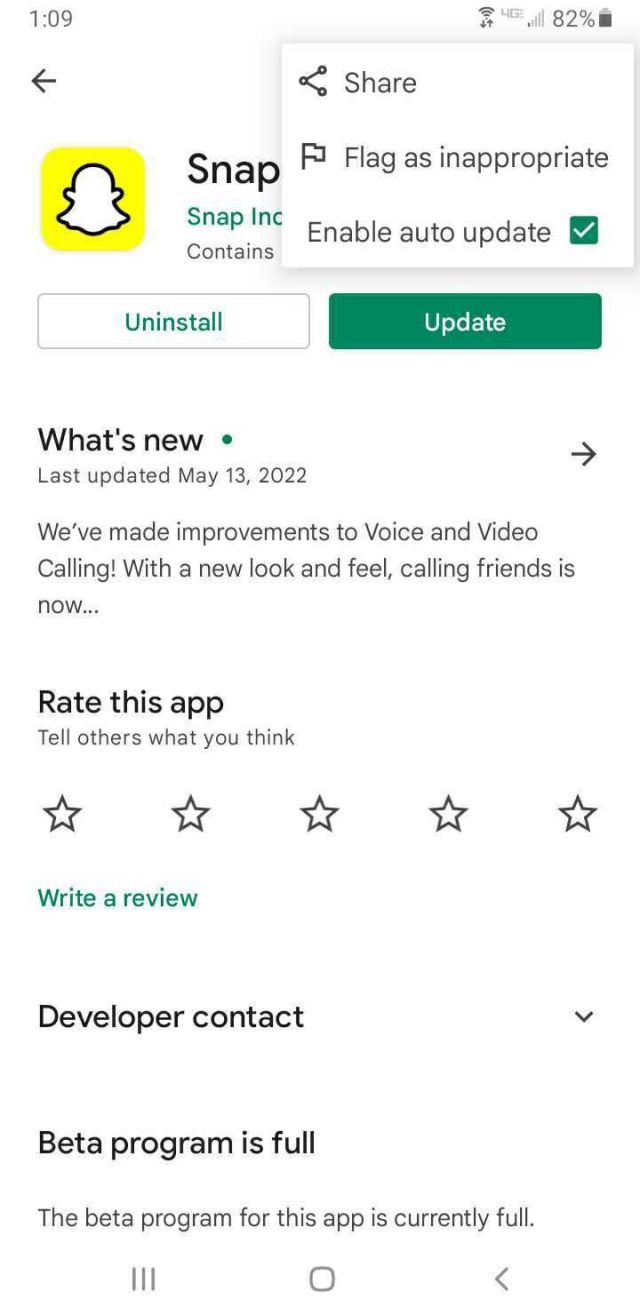
It’s always a good idea to keep your Android apps updated to make sure you have the latest security and bug fixes. Plus, you might be missing out on newly added features. If you don’t have automatic updates enabled, you’ll have to update your apps manually from the Google Play…
Recent Posts
- Top digital loan firm security slip-up puts data of 36 million users at risk
- Nvidia admits some early RTX 5080 cards are missing ROPs, too
- I tried ChatGPT’s Dall-E 3 image generator and these 5 tips will help you get the most from your AI creations
- Gabby Petito murder documentary sparks viewer backlash after it uses fake AI voiceover
- The quirky Alarmo clock is no longer exclusive to Nintendo’s online store
Archives
- February 2025
- January 2025
- December 2024
- November 2024
- October 2024
- September 2024
- August 2024
- July 2024
- June 2024
- May 2024
- April 2024
- March 2024
- February 2024
- January 2024
- December 2023
- November 2023
- October 2023
- September 2023
- August 2023
- July 2023
- June 2023
- May 2023
- April 2023
- March 2023
- February 2023
- January 2023
- December 2022
- November 2022
- October 2022
- September 2022
- August 2022
- July 2022
- June 2022
- May 2022
- April 2022
- March 2022
- February 2022
- January 2022
- December 2021
- November 2021
- October 2021
- September 2021
- August 2021
- July 2021
- June 2021
- May 2021
- April 2021
- March 2021
- February 2021
- January 2021
- December 2020
- November 2020
- October 2020
- September 2020
- August 2020
- July 2020
- June 2020
- May 2020
- April 2020
- March 2020
- February 2020
- January 2020
- December 2019
- November 2019
- September 2018
- October 2017
- December 2011
- August 2010